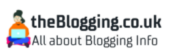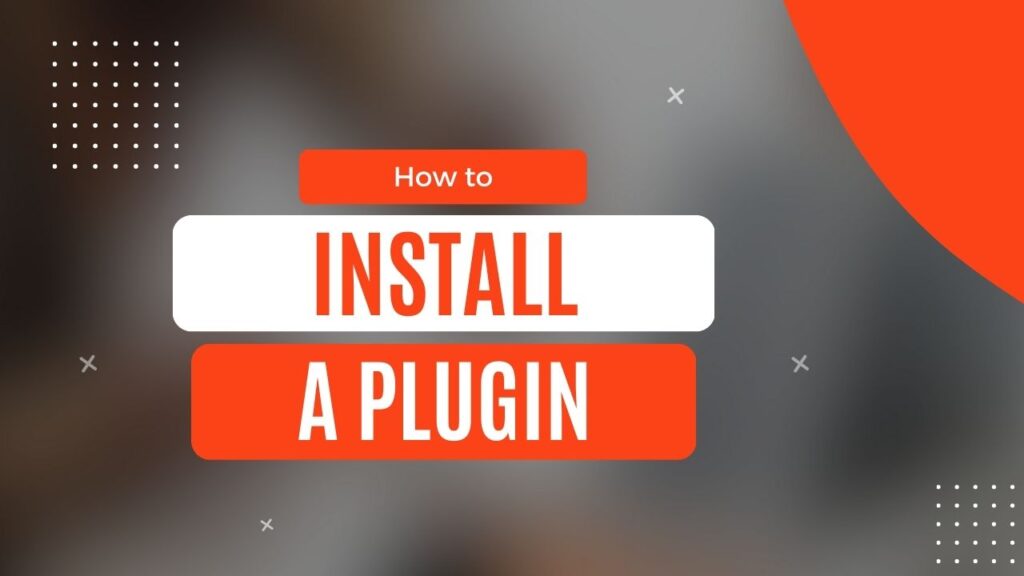Plugins are an essential part of any WordPress website. They add functionality and features that may not be available in the core WordPress software.
Installing a plugin in WordPress is a simple process that requires just a few clicks.
In this article, we will guide you through the steps to install a plugin in WordPress.
Introduction
Plugins are one of the main reasons why WordPress is the most popular content management system in the world.
They provide additional features and functionality to your website, making it more powerful and user-friendly.
Installing a plugin in WordPress is a simple process that anyone can do with a few clicks.
What is a Plugin in WordPress?
A plugin is a piece of software that adds functionality to your WordPress website.
It is like an app on your phone that adds new features to your phone’s basic functions.
WordPress plugins are written in PHP programming language and are designed to integrate seamlessly with WordPress core software.
Why Install a Plugin in WordPress?
WordPress plugins allow you to add new features and functionality to your website without having to write any code. Plugins can help you to:
- Add social media sharing buttons to your website
- Improve your website’s search engine optimization (SEO)
- Create contact forms and surveys
- Create an online store
- Add photo galleries and sliders
- And much more
Types of Plugins in WordPress
There are two types of plugins in WordPress:
- Free Plugins: These are available in the WordPress plugin repository and can be installed from the WordPress dashboard.
- Premium Plugins: These are available for purchase from third-party websites and must be downloaded and installed manually.
Finding and Choosing the Right Plugin
Finding the right plugin for your website can be a daunting task. There are thousands of plugins available in the WordPress plugin repository and from third-party websites.
Here are some tips for finding and choosing the right plugin:
- Read reviews and ratings from other users
- Check the compatibility with your WordPress version
- Look for the most popular plugins
- Check the plugin’s update history
- Look for plugins from reputable developers
Installing a Plugin in WordPress: Step-by-Step Guide
Installing a plugin in WordPress is a simple process that can be done in a few clicks. Here’s how to install a plugin in WordPress:
Installing a Free Plugin from WordPress Repository
- Login to your WordPress dashboard.
- Click on “Plugins” on the left-hand menu.
- Click on “Add New.”
- Search for the plugin you want to install in the search bar.
- Click on the “Install Now” button.
- Wait for the plugin to install.
- Click on the “Activate” button.
Read the Difference between .com or .net
Installing a Premium Plugin from Third-Party Websites
- Purchase the plugin from a reputable third-party website.
- Download the plugin file to your computer.
- Login to your WordPress dashboard.
- Click on “Plugins” on the left-hand menu.
- Click on “Add New.”
- Click on “Upload Plugin.”
- Choose the downloaded plugin file from your computer.
- Click on the “Install Now” button.
- Wait for the plugin to install.
- Click on the “Activate” button.
Managing and Updating Plugins in WordPress
Once you have installed a plugin, you can manage and update it from the WordPress dashboard.
Here’s how to manage and update plugins in WordPress:
- Login to your WordPress dashboard.
- Click on “Plugins” on the left-hand menu.
- From the plugin list, you can activate, deactivate, or delete any plugin.
- To update a plugin, click on the “Update Available” link or go to the plugin settings and click on the “Update Now” button.
Tips for Choosing and Installing Plugins in WordPress
Choosing the right plugin is crucial to ensure that your website remains secure, stable, and fast.
Here are some tips for choosing and installing plugins in WordPress:
- Only install plugins that you really need
- Always backup your website before installing a new plugin
- Avoid installing too many plugins as they can slow down your website
- Always check the compatibility with your WordPress version and other plugins
- Choose plugins from reputable developers
Common Issues with Installing Plugins in WordPress
Sometimes installing a plugin can cause issues with your website. Here are some common issues that you may encounter:
- Compatibility issues with other plugins or themes
- Plugin conflicts
- Error messages
- Slow website performance
- Security vulnerabilities
Conclusion
Installing a plugin in WordPress is a simple process that can be done in a few clicks.
However, choosing the right plugin and managing it properly is crucial to ensure the security, stability, and performance of your website.
By following the tips and guidelines provided in this article, you can install and manage plugins in WordPress with confidence.
FAQs
What are the best plugins for WordPress?
There are many great plugins for WordPress, but the best ones will depend on your specific needs. Some popular options include Yoast SEO, Jetpack, WPForms, and WooCommerce.
How many plugins can I install in WordPress?
There is no set limit to the number of plugins you can install in WordPress, but it’s recommended to keep it to a minimum and only install the plugins that you need.
How do I uninstall a plugin in WordPress?
To uninstall a plugin in WordPress, go to the “Plugins” section of the dashboard, find the plugin you want to remove, and click on “Deactivate” and then “Delete”.
Can I use free and premium plugins together in WordPress?
Yes, you can use both free and premium plugins together in WordPress. Just make sure that they are compatible and don’t conflict with each other.
How do I troubleshoot plugin issues in WordPress?
If you’re having issues with a plugin in WordPress, you can try deactivating it and see if the problem persists. You can also check for any error messages and consult the plugin’s documentation or support forum for solutions. If all else fails, you may need to hire a developer to troubleshoot the issue.

Hi, I’m Axton, a writer, and blogger with a passion for sharing my thoughts and ideas on a variety of topics. From personal experiences to cultural trends. Join me as we explore new ideas and engage in thought-provoking discussions together!